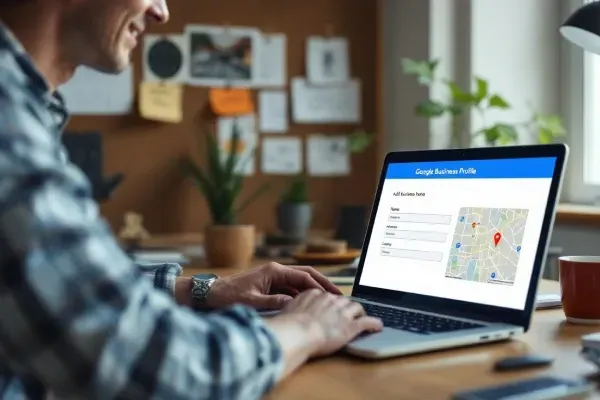
Step-by-Step Guide to Setting Up Your Google Business Profile
How to Set up a new Google Business Profile
Why you need a Google Business Profile.
In today’s digital landscape, establishing a strong online presence is essential for businesses of all sizes. A Google Business Profile (GBP) is a powerful tool that enhances your visibility in local search results, allowing potential customers to find your business quickly and easily. Statistics indicate that nearly 46% of all Google searches are seeking local information, underscoring the importance of having a well-optimized GBP. With over 3.5 billion searches conducted on Google every day, failing to leverage this platform means missing out on valuable opportunities to connect with your target audience.
A Google Business Profile not only improves your local SEO but also provides crucial information about your business, such as your operating hours, location, and services. This profile serves as your digital storefront, giving customers immediate access to essential details that can influence their decision to choose your business over competitors. According to recent findings, businesses with complete GBP listings are 70% more likely to attract location visits and 50% more likely to drive qualified leads. With the increasing reliance on online searches, having a GBP is no longer optional; it's a critical component of any effective marketing strategy.
How to Create your Google Business Profile
Visit the Google Business Profile site and click the “Manage now” button.
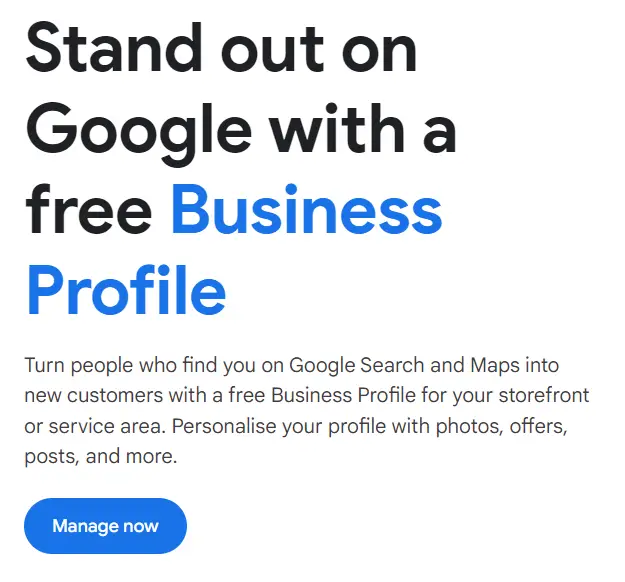
You'll need to sign in. If you don't have a Google or Gmail account you can create an account with your own email address, e.g. [email protected] .
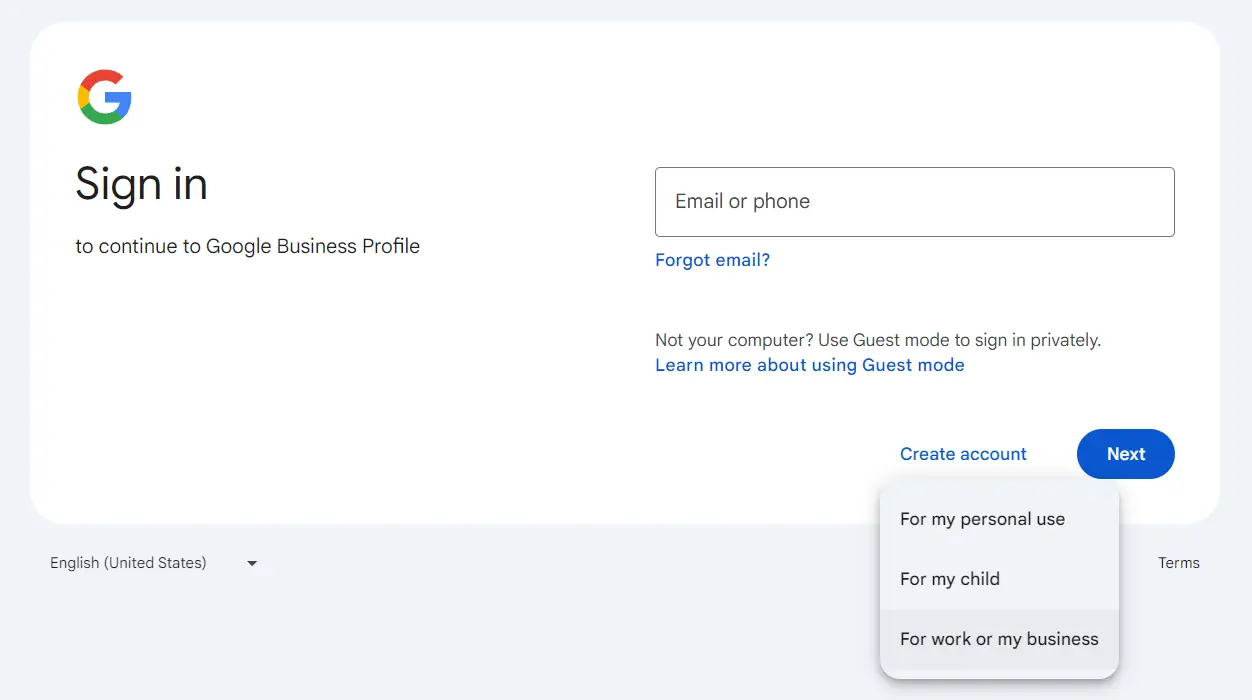
Next, key in your business name and select a business category to get started:[Optional] and click 'Next'.
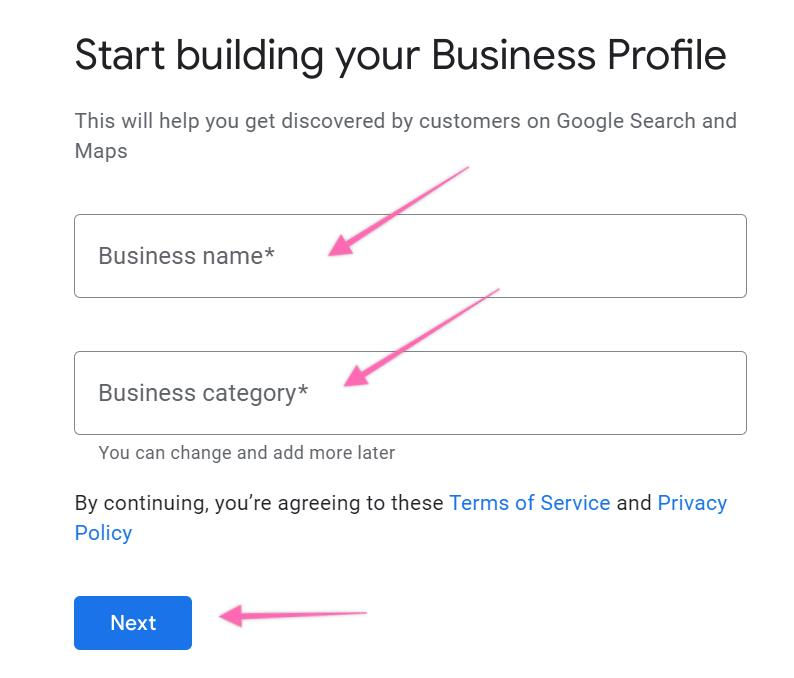
You may want to add a physical store location or address.
Click “Yes”, if you have one and then “Next” to proceed.
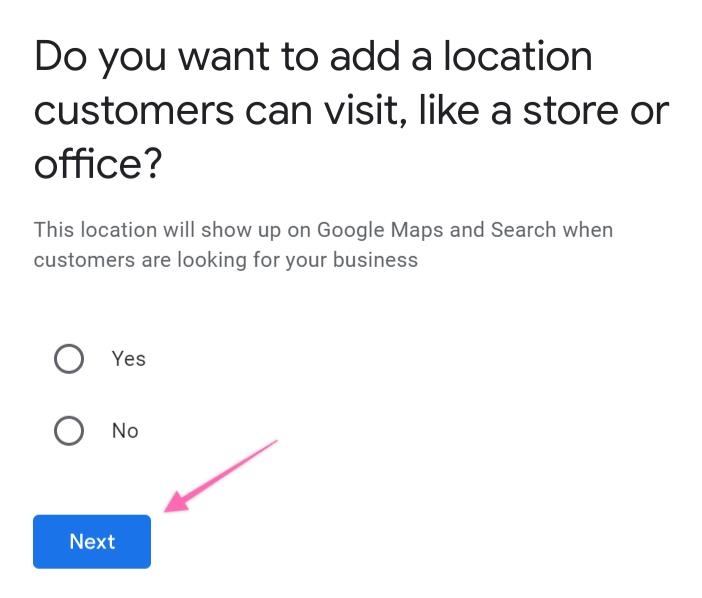
Next, type in the area you provide your business at. You can add more than one area.
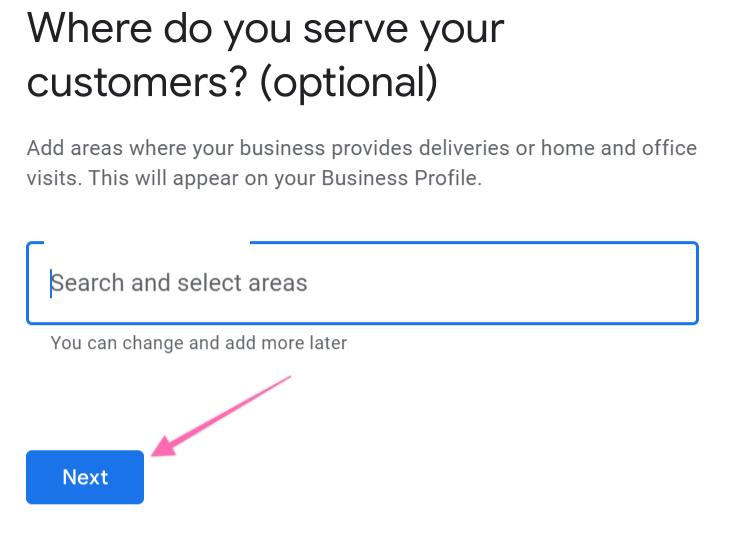
Enter either your business phone number and/or website link and click “Next”.
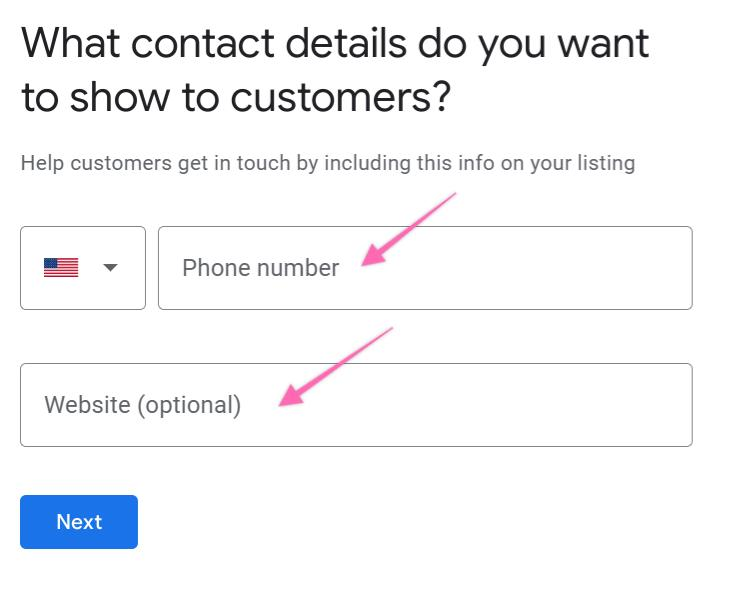
Enter your business mailing address to verify and click “Next”. You will need it for verification later.
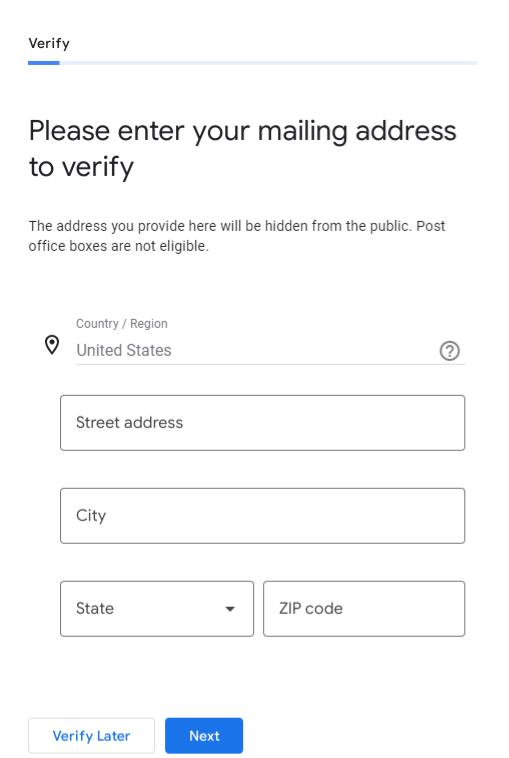
Next, add or customize the service(s) you provide:
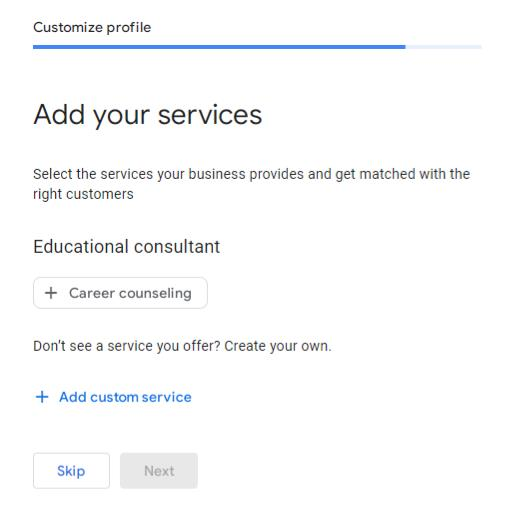
Then, add your business hours.
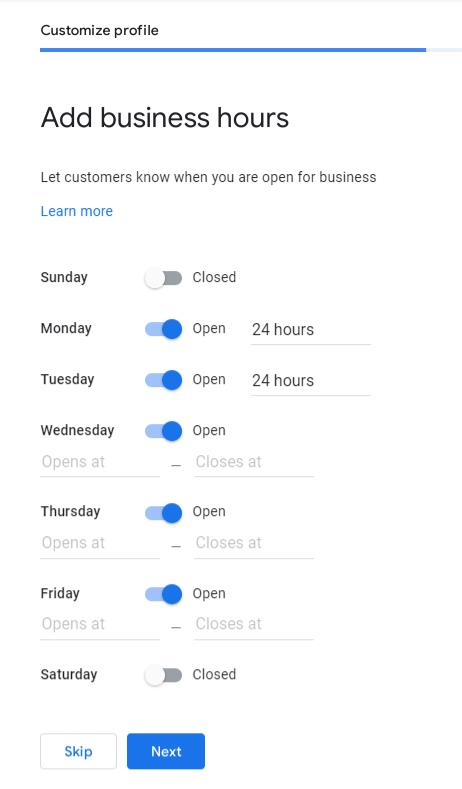
We recommend that you ensure that you allow your profile to accept messages.
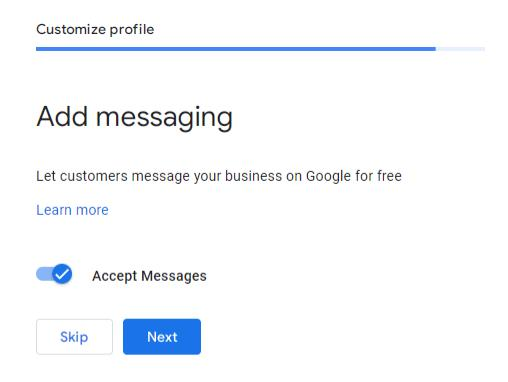
Customize your profile by adding a maximum of 750 characters about your business or a description:
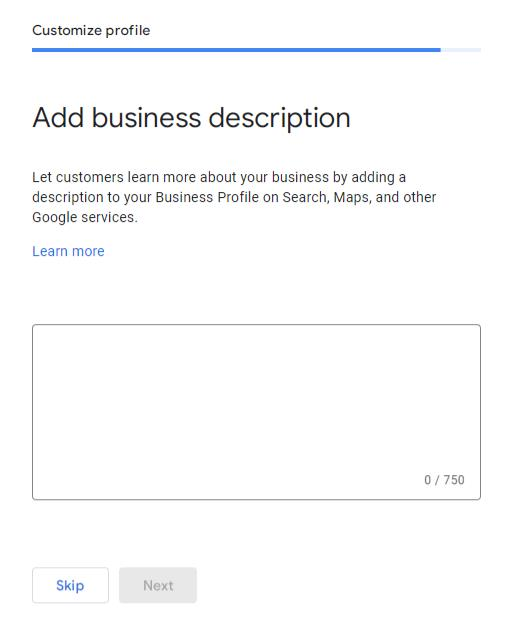
Continue to add your business photos, if you have any:
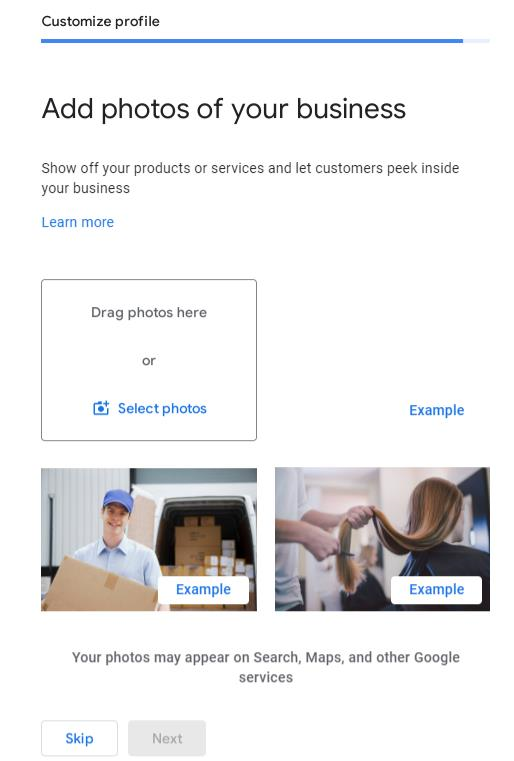
Once the business details are all set up, you can view your Google Business Profile on your Google page to edit your profile and oversee your profile performance after the verification is approved.
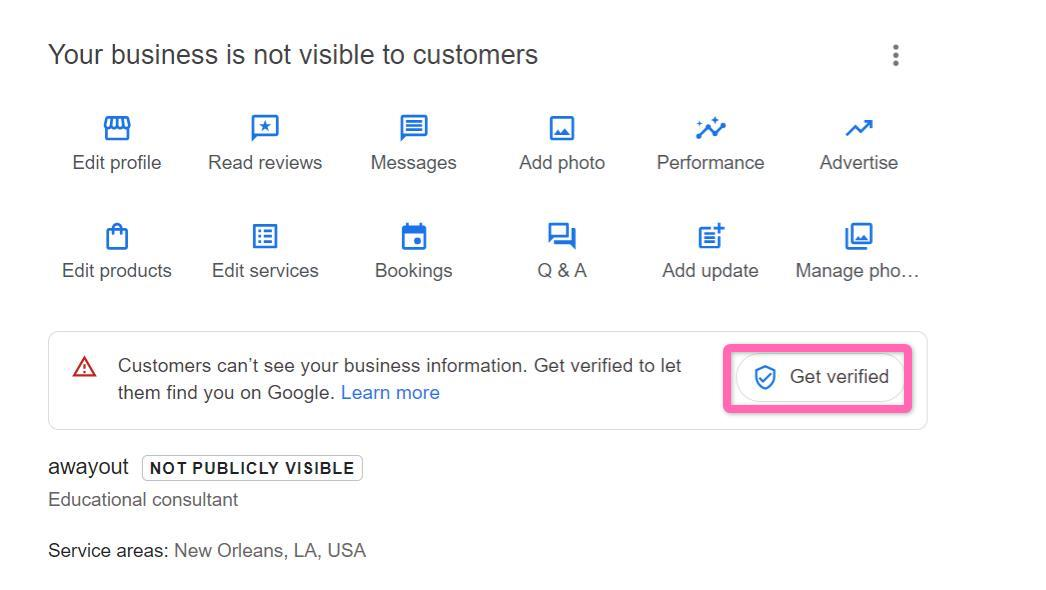
Verifying your Google Business Profile
Go to your Google Business Profile dashboard and click “Get Verified”.
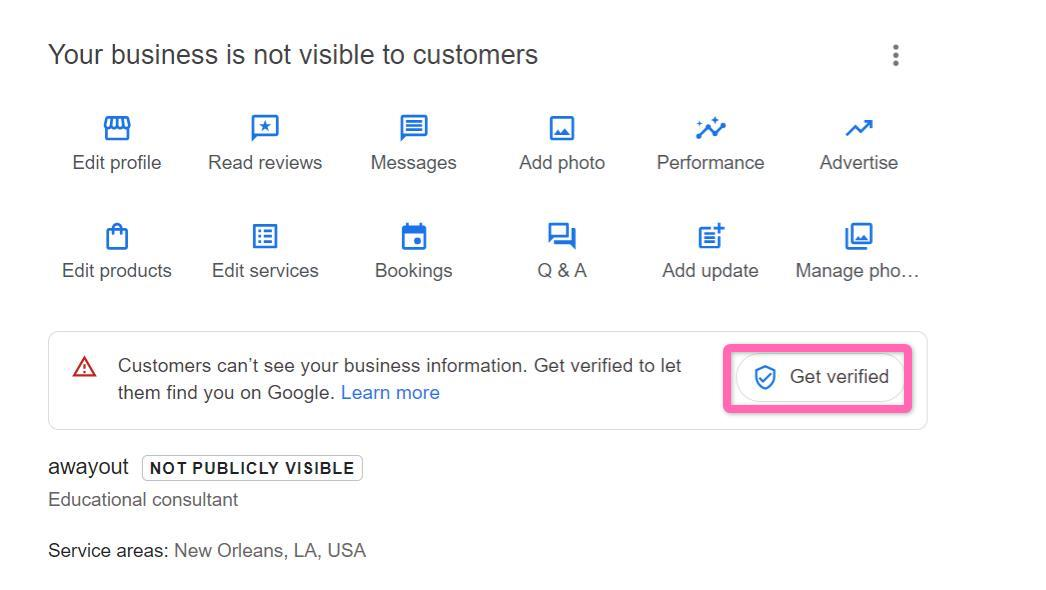
Select “Business video” and then click “Next”.
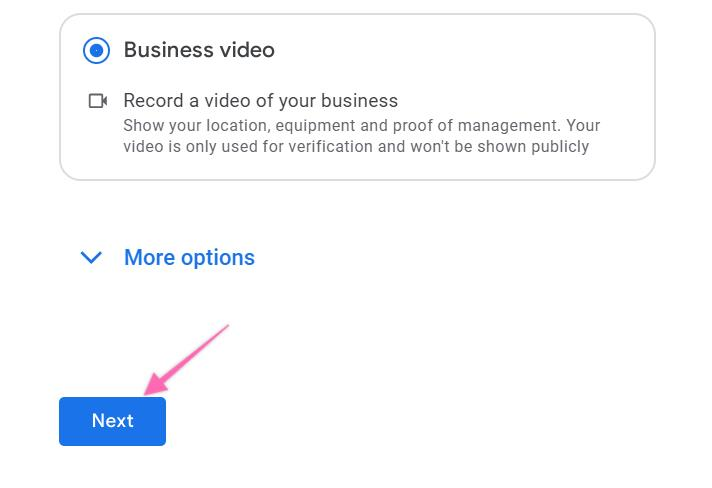
Before recording, you will be recommended to follow a few criteria that are required for the business video recording and tips such as the below. Take time to plan before you click “Start recording” :
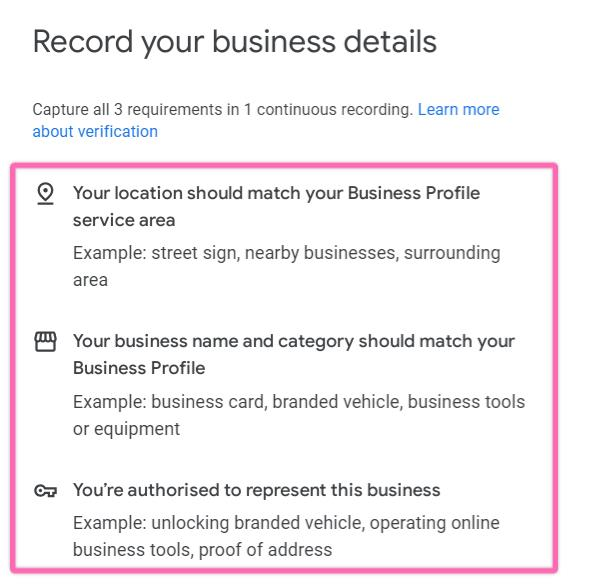
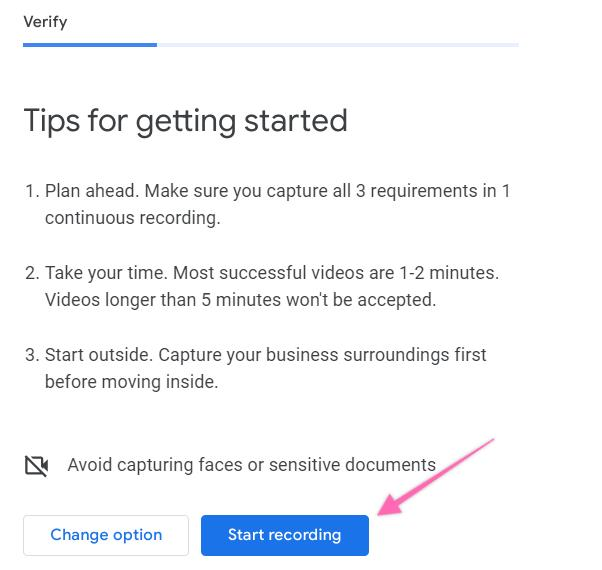
Next, you will be prompted to scan a QR code using your mobile phone. Make sure to sign in using your business email account:
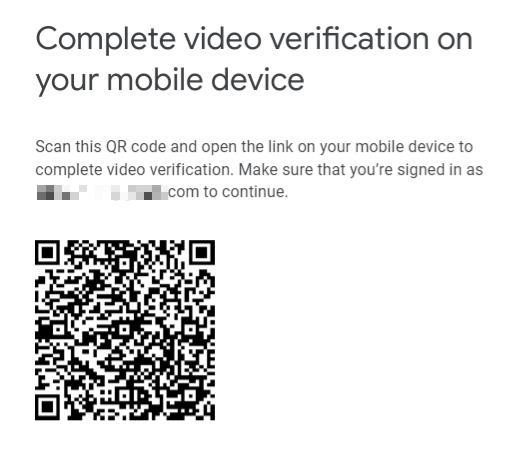
Note: The video recording should at least be more than 30 seconds and no more than 5 minutes. The business video recording is preferred to be at approximately 1 to 2 minutes.
After uploading the video on your mobile phone, your Google Business Profile will be reviewed, which will take up to 5 business days. Once it is verified, you will be able to manage all of your settings in the Google Business Profile.
[Optional] You can delete your video at any time. If you cancel a video upload, both you and Google lose access to the video:
On your mobile device, go to your Business Profile.
At the top right, tap “More” and then “Advanced settings”.
Tap “Video uploads” and then “Delete videos”.

