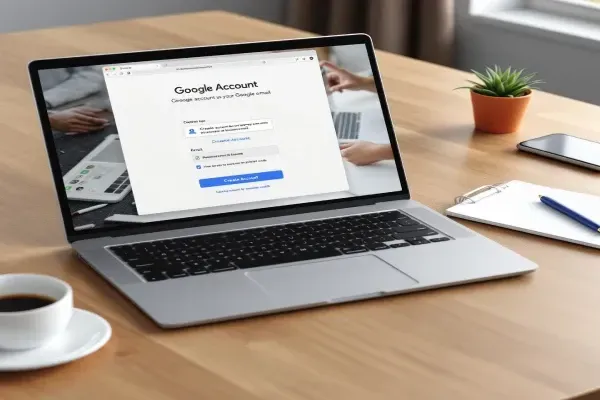
Guide: Create a Google Account Using Your Own Email Address
How to Create a Google Account with your Business or Personal Email Address.
When you think about creating a Google Account, your first instinct might be to set up a new Gmail address, but did you know you can use your own personal or business email instead? Yep, it’s super easy! By using the email you already know and trust, you can access all the great tools Google offers—like Drive, Calendar, and more—without having to manage yet another inbox.
In this post, I’ll share five reasons why using your own email (whether personal or business) is a smart move. Plus, I’ll guide you through how to set up your Google Account step-by-step. Let’s dive in!
5 Reasons to Use Your Own Email for a Google Account:
1. Professionalism
Using your business email address with a Google Account maintains a professional appearance when communicating with clients or partners. It shows that your business is established, trustworthy, and serious, unlike using a generic Gmail address.
2. Brand Consistency
Having your email match your business domain helps reinforce your brand. Every time someone interacts with your Google services (like Drive or Calendar), they see your business domain, strengthening brand awareness and recognition.
3. Streamlined Communication
Managing multiple email accounts can become cumbersome. By using your business email address for your Google Account, you consolidate your business communications under one address, making it easier to manage your workflow and correspondence.
4. Enhanced Security & Control
Using your own business email address for a Google Account allows you to retain control over access and security settings within your domain. Should an employee leave or changes be needed, it’s easier to manage the account, ensuring that sensitive business data remains secure.
5. Access to Business-Level Features
When using a business email address with Google Workspace, you gain access to business-grade tools and features that are not available with a standard Gmail account. This includes more storage, enhanced collaboration features, and better support, all tailored for businesses.
That's why it's better to use your business email address to create a Google Account, ensuring better professionalism, efficiency, and control.
How to Create your Google Account with your own Email Address:
Go to https://accounts.google.com/ ; click on Create Account and choose 'For work or my business'.
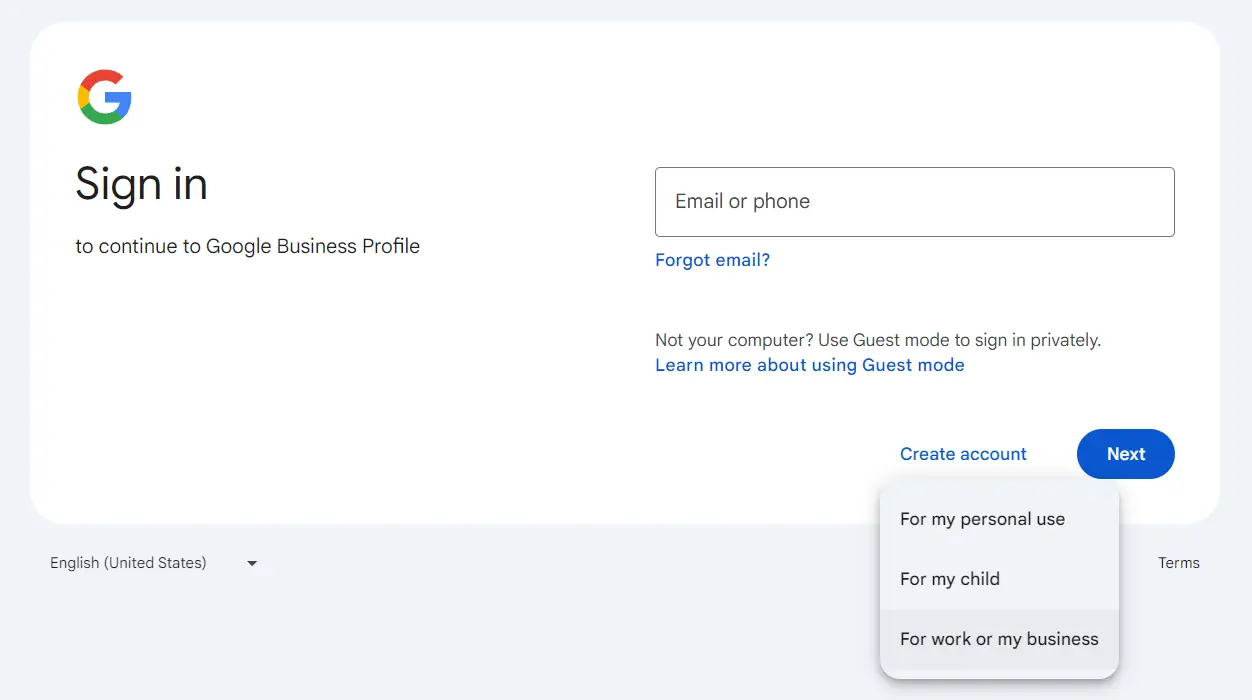
Select 'Get a Gmail address'.
I know it doesn't sound like the right one, but it's ok.
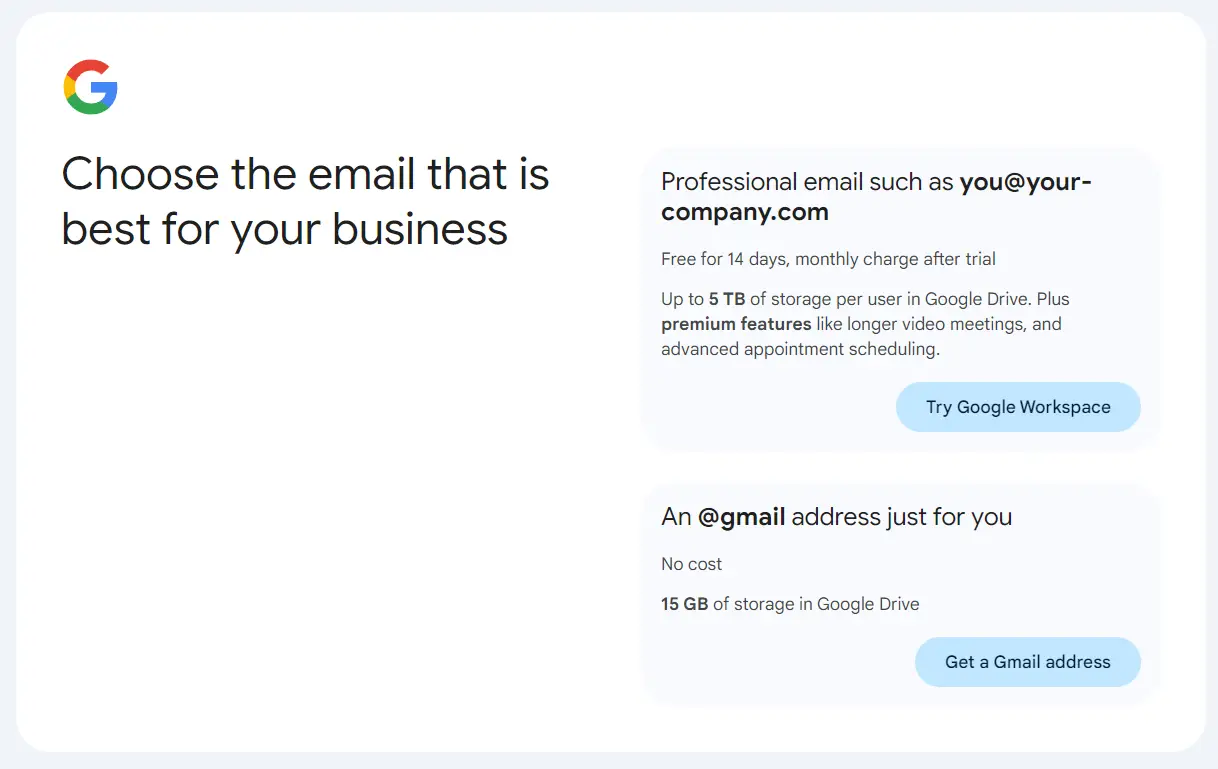
Enter your First and Last name.

Add your Date of Birth
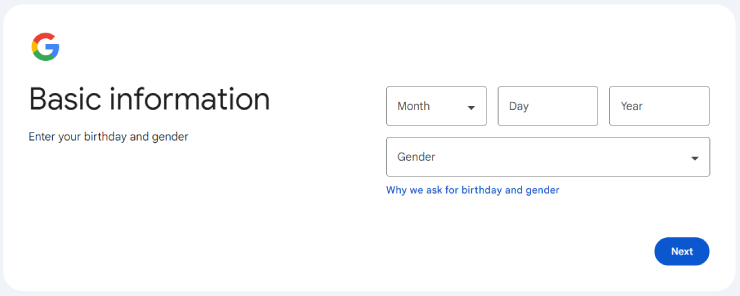
Select 'Use your existing email' which is next to the 'Next' button.
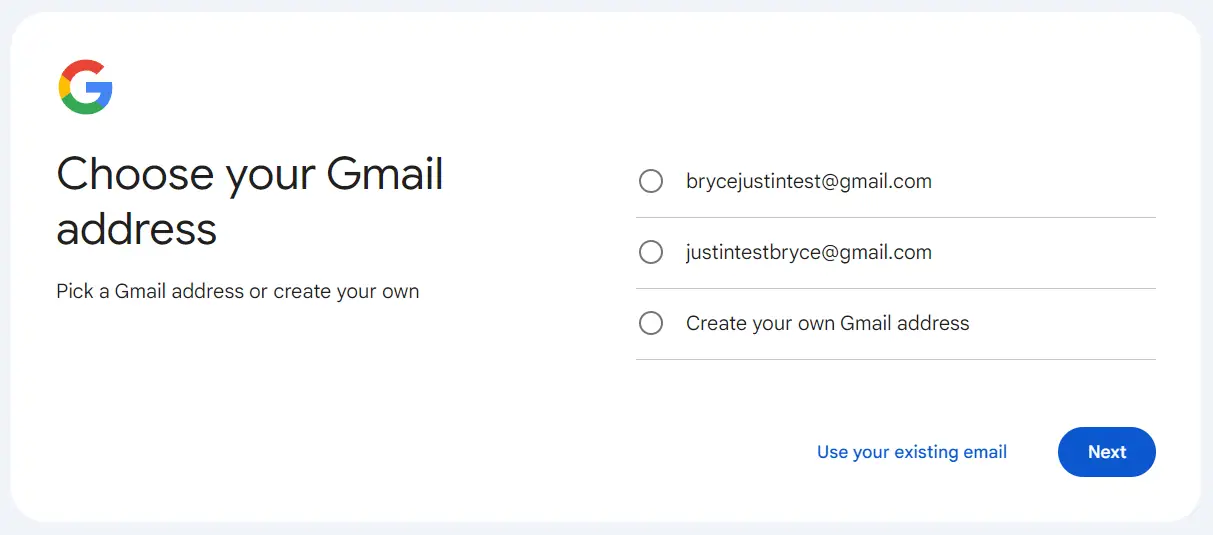
Now you can enter your personal or business email address and click Next.
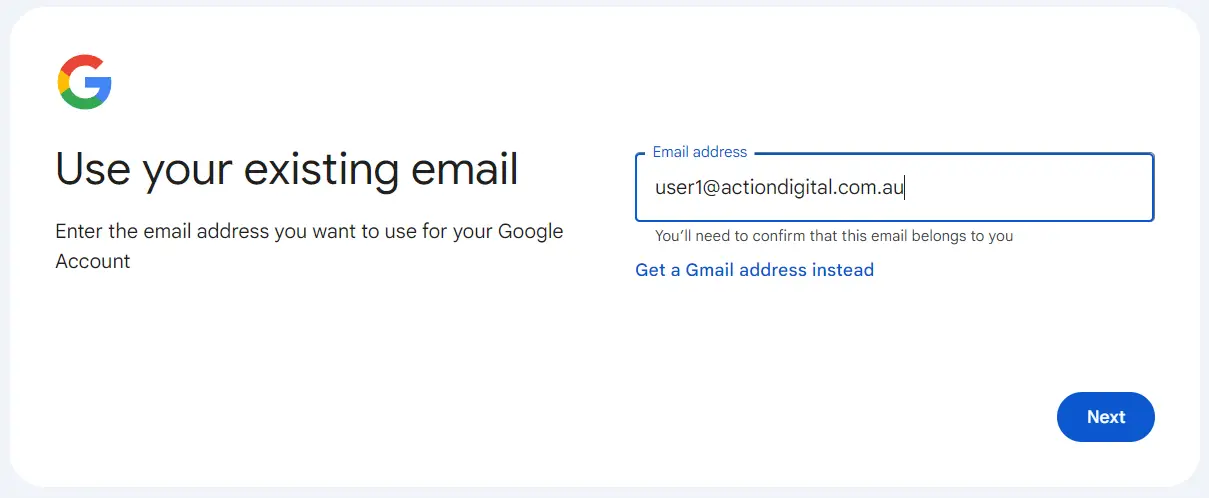
Go to your business or personal email and get your verification code.
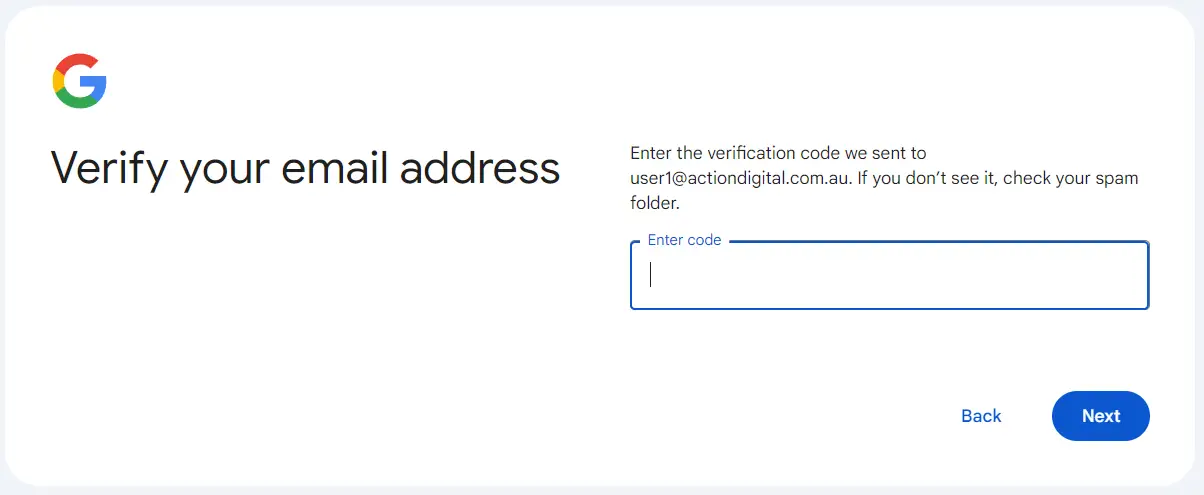
Create a strong password.
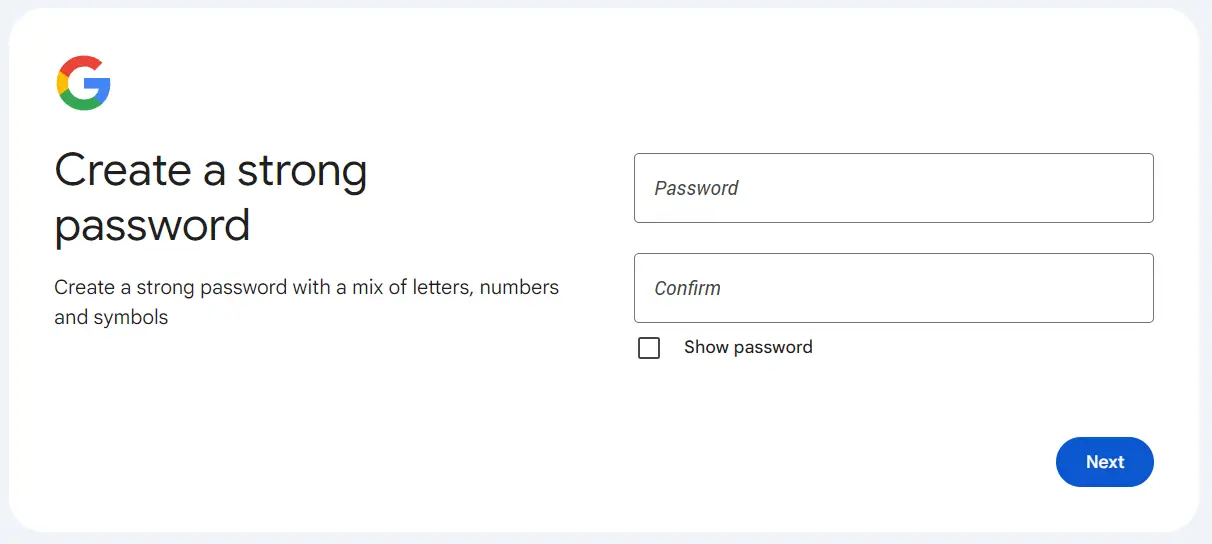
Next up you'll review your Account Info.
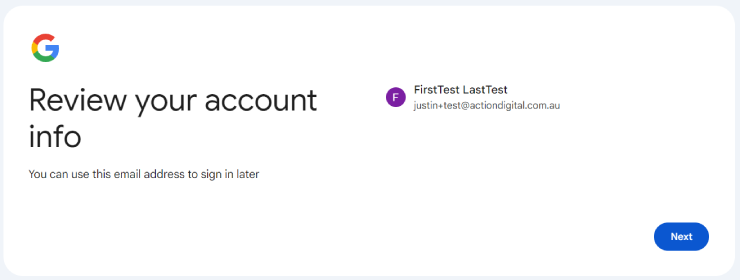
Next up you need to read and approve the Google Privacy and Terms and you should be done!
Using your own personal or business email to create a Google Account is a smart move, and here’s why. First, it keeps things professional and consistent with your brand. You’ll also avoid the hassle of managing multiple email addresses, while keeping everything organized under one account. Plus, using your own email gives you more control over security and unlocks access to business-level tools. To top it off, the steps to set up your Google Account with your own email are super simple—we’ve laid them out for you, so you can get started in no time!

